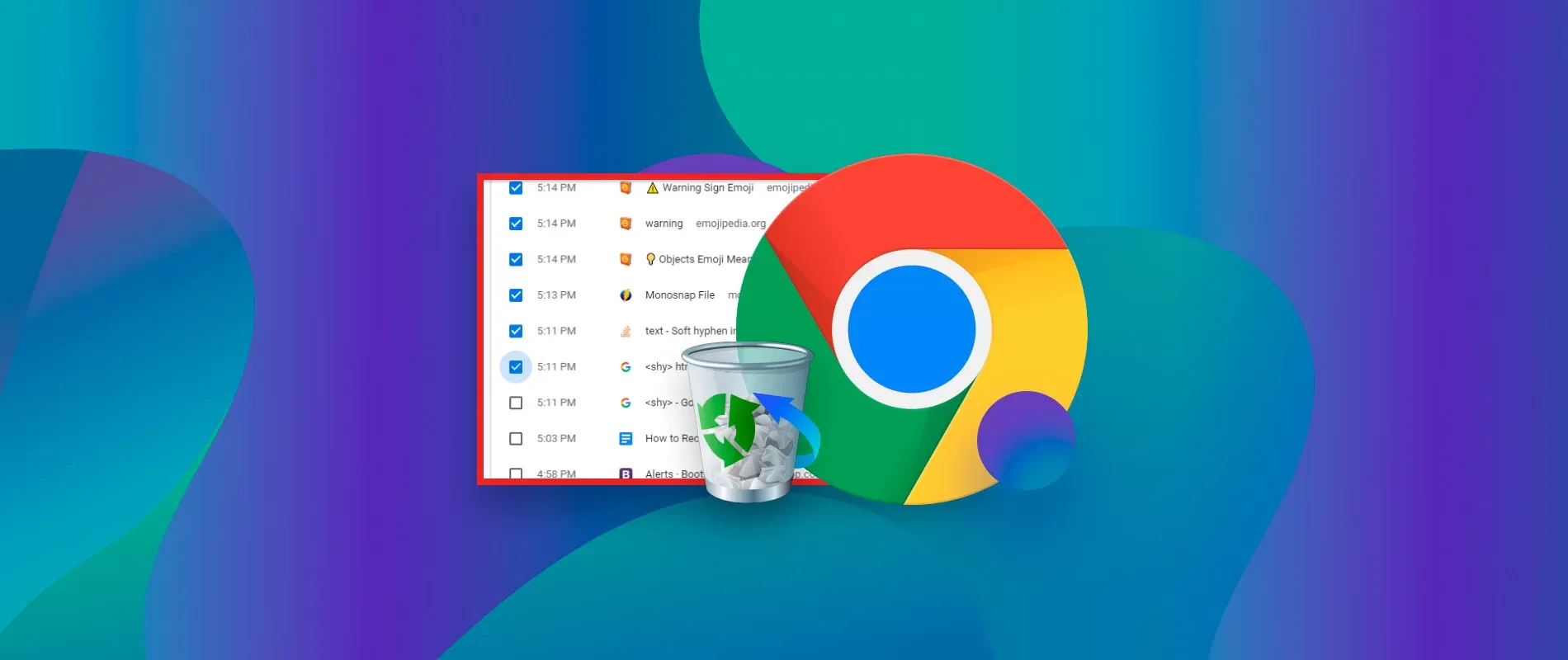Recover Chrome Browser History:In the digital era, your Chrome browser history is like a trail of your online activities. Whether it’s for personal reference or investigative reasons, learning how to recover Chrome browser history can be valuable. Here’s a step-by-step guide:
Step 1: Open Chrome and Navigate to History
- Launch Google Chrome on your computer.
- In the top right corner, click on the three vertical dots to open the menu.
- Hover over “History” in the menu, and then click “History” again in the sub-menu.
Step 2: Access the History Page
- You’ll be directed to a page showing your browsing history.
- Look for “Recently closed” at the bottom left of the page and click on it.

Step 3: Reopen Closed Tabs
- A list of recently closed tabs will appear.
- Click on the specific closed tab you want to recover, or click “Reopen closed tab” to restore the most recently closed one.
Step 4: Use Chrome History Search
- If the above steps don’t suffice, utilize the search bar at the top of the history page.
- Type relevant keywords, URLs, or dates to narrow down your search.
Step 5: Adjust Time Frame (Optional)
- On the left side of the history page, you can filter by date. Adjust the time frame to find history from a specific period.

Why is it important?
- Accidental Deletion: Recovering Chrome history helps in cases where you accidentally closed tabs or cleared your history.
- Investigative Purposes: Whether for work or personal reasons, sometimes you need to revisit your online steps for research or reference.
Limitations and Risks:
- Time Frame: Chrome doesn’t keep an infinite history. If the desired history is too old, it might not be recoverable.
- Data Loss Risk: Depending on your settings, some data may be permanently lost if not backed up.
Frequently Asked Questions:
- Why would I need to recover my Chrome browser history?
- Example: Imagine accidentally closing an important tab or needing to find a website you visited a few days ago.
- Can I recover Chrome history from a month ago?
- Answer: It depends on your Chrome settings; history beyond a certain timeframe might not be available.
- Is there a risk of losing data during the recovery process?
- Answer: Yes, depending on your settings and the time elapsed, there is a risk of data loss.
- What if I cleared my browsing history? Can I still recover it?
- Answer: If you cleared your history, recovery becomes challenging. It’s advisable to act quickly and follow the steps mentioned.
- Are there tools or extensions that can enhance Chrome history recovery?
- Answer: While there are some tools available, it’s essential to be cautious as they might compromise privacy or security. Stick to the built-in recovery options whenever possible.
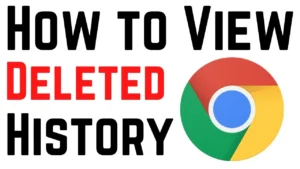
Recovering Chrome Browser History: A User-Friendly Guide :click here