Introduction
In the realm of Windows systems, your administrator account holds the keys to the kingdom. It’s not just a username – it’s the gatekeeper to critical settings and sensitive information. There are various reasons you might find yourself needing to change your Microsoft Administrator account. Maybe you’re bolstering security measures or simply updating login credentials for a safer digital environment. In this blog post, we’ll walk you through the straightforward process of changing your Microsoft Administrator account on Windows.
Why Change Your Microsoft Administrator Account?
Your Microsoft Administrator account is the backbone of your system’s security. Changing it is like giving your digital fortress an essential upgrade. Here are a few reasons why you might consider making this change:
- Enhanced Security: Regularly updating your administrator account adds an extra layer of defense against potential cyber threats.
- Access Control: Changing your administrator account helps manage who has control over critical system settings, reducing the risk of unauthorized access.
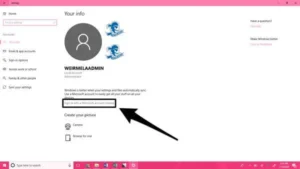
Step-by-Step Guide: Changing Your Microsoft Administrator Account
Follow these simple steps to update your Microsoft Administrator account:
- Open Settings:
- Click on the Start menu and select “Settings” (gear icon).
- Go to Accounts:
- In the Settings menu, find and click on “Accounts.”
- Access Your Info:
- Select “Your info” from the left sidebar.
- Sign in with Microsoft Account:
- Ensure you are signed in with your Microsoft account.
- Change Password:
- Under the “Manage how you sign in to your device” section, click on “Change your password.”
- Follow the Prompts:
- Microsoft will guide you through the process. Follow the prompts to set a new password.
- Verify Your Identity:
- You may be required to verify your identity through email or phone.
- Restart Your Device:
- Once the password is changed, restart your computer to apply the updates.
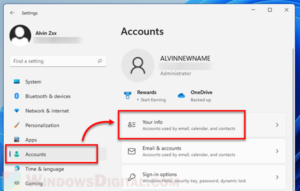
Importance of Secure and Updated Administrator Credentials
Maintaining a strong, regularly updated administrator password is crucial for:
- Preventing Unauthorized Access: A robust password reduces the risk of unauthorized individuals gaining control over your system.
- Protecting Sensitive Data: Your administrator account holds access to critical settings and personal data. Changing the password regularly safeguards this information.
Considerations and Precautions
While changing your administrator account, keep these considerations in mind:
- Remember New Password: Ensure you remember the new password or store it securely to avoid lockout issues.
- Update Other Devices: If your Microsoft account is linked to other devices, remember to update the password on those as well.
Benefits of Changing the Administrator Account
Changing your Microsoft Administrator account brings tangible benefits:
- Heightened Security: Regular changes make it challenging for potential attackers to crack your password.
- Access Management: Control who can make changes to your system, reducing the risk of unauthorized alterations.
For more details: Click here
In our next post, we’ll explore additional tips for maintaining a secure Windows environment. Stay tuned for more insights into bolstering your digital defenses!

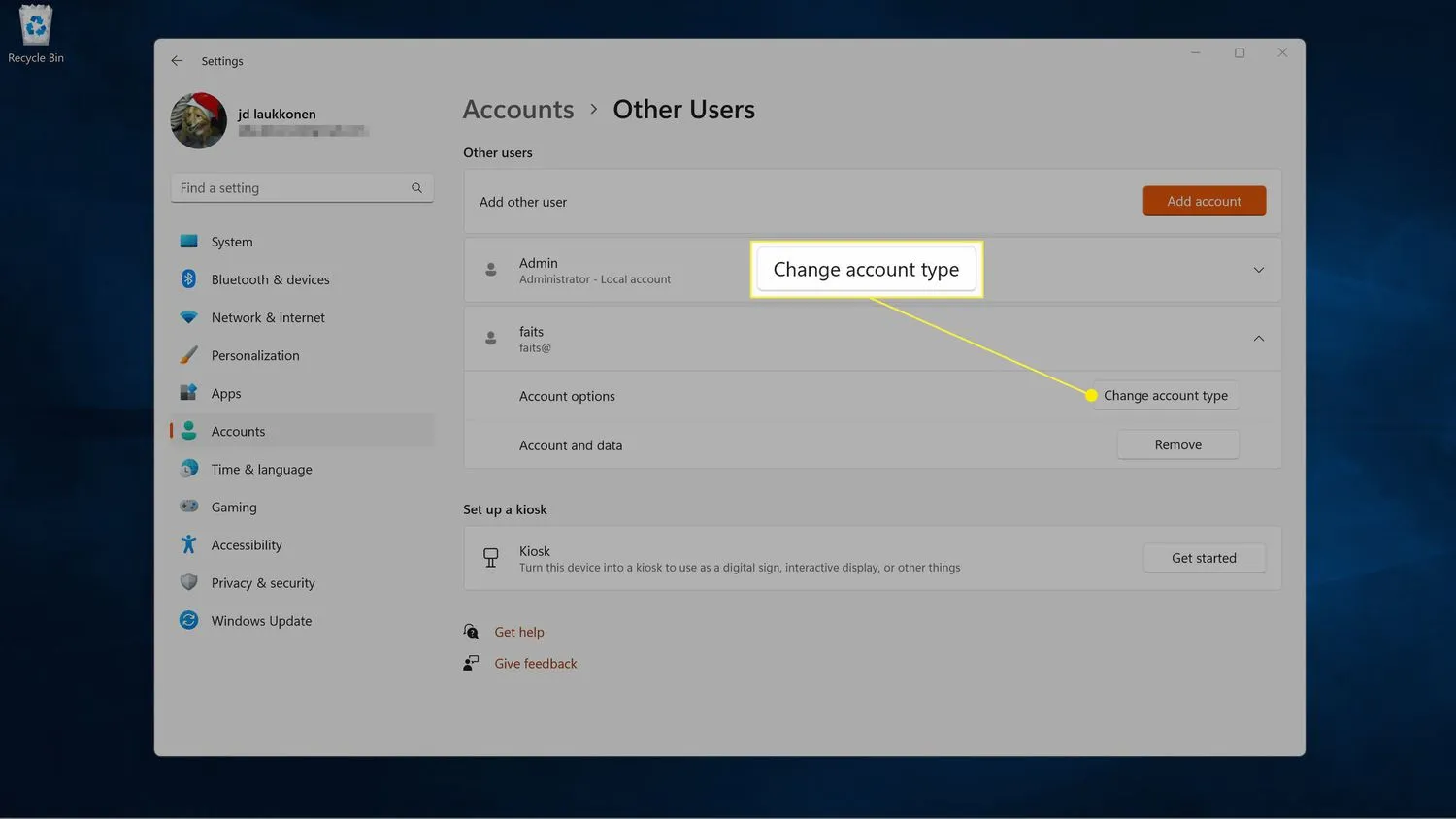
Rudy Xiong